In Building Information Modelling (BIM), collaboration is the key to successful outcomes. As the projects get complex, there is a need to involve a lot of teams and ensure proper protocols for a clear and concise flow of information.
This is where Autodesk’s Revit stands out as a leading BIM solution provider, offering a collaborative application with a variety of design tools specifically for designing building structures and infrastructures.
One such functionality is linking models to the BIM project designs. This helps Revit designers to link other specialty models with the BIM model independently, keeping them as a reference to work in real time.
However, managing these linked designs is not a simple task; it requires a robust setup, ongoing coordination, and streamlined workflows. If management of linked models is laidback, inconsistencies and misalignments may be introduced, resulting in serious design conflicts.
As projects advance into the design, development, and construction documentation phases, the project’s complexity increases as stakeholders become involved, and files are updated.
Thus, knowing not only how to link models in Revit but also how to manage them strategically, from model preparation and file structuring to coordinate alignment and visibility control, is essential. In this digital era, cloud-connected tools like Enginero are revolutionizing how teams manage Revit model linking by automating many of the BIM coordination steps, which are typically repetitive and susceptible to human error.
In this blog, we will take a look at the fundamentals and best-practice techniques of linked model management in Revit, best practices for linking models in Revit, and how Enginero accelerates collaboration while lowering risk and laying the foundation for a streamlined BIM workflow.
Linked Models in Revit
Revit allows its users to attach other external Revit files to their project models. This enables other team users to work simultaneously while referring to the linked models. While linking, models will not merge, Revit manages these files as references and maintains as discipline specific.
This modular approach not only keeps individual files streamlined to manage, but it also simplifies tracking changes and updating the design intent without throwing an error in other team members’ work.
Linked models are not just static references; they update in real-time. When a linked file gets modified and reloaded, those changes flow right into the host model, giving teams immediate insight into design updates across different disciplines.
Why Are Models Linked in Revit?
Linking models in Revit is a way of adding reference designs to the Revit models. This helps designers to get the linked models immediately with just one click, and this can be done without merging the model with the base design. Linking models in Revit allows:
a) Multi-discipline collaboration with enhanced workflows for streamlined coordination
b) Improved performance by storing all linked models, helping maintain software responsiveness and reducing the risk of crashes or slowdowns
c) Modular environment, by enabling users to update their models without affecting the base/central design
Setting up Models for Linking
Model Preparation
Before linking the models, it is mandatory to prepare the model as per the requirements. Optimize the model by,
a) Removing unusual elements
b) Resolve design errors
c) Review the model for technicality
Standardizing File Names and Structures
Consistency and clarity are critical while managing linked models. Ensure that the models getting linked are in standard file formats. Provide proper naming conventions by mentioning team code or name in the file name (e.g., “ARCH_011.rvt”).
Standardize the storage by keeping dedicated folders for each team. If there are any revisions in the linked models, mention the version name clearly (e.g., V01, V02,…..)
Cleaning and auditing models before linking
A huge model can cause errors and lag while loading. It is recommended to purge unused or unnecessary families in Revit. With Revit’s inbuilt Audit tool, scan and repair any improper or corrupted elements in the model. Frequent audit helps maintain an error-free model and maintain design accuracy. Review the model before linking and ensure that it is error-free.
Aligning coordinates and levels across disciplines
One of the most important aspects to consider for ensuring seamless coordination in linking Revit files is setting up a common coordination system. Set and share a common coordination system with all the designers, ensuring everyone stays on the same page.
Check if the levels and grids of designs are properly aligned across every model. Misalignment often results in clashes and delays in construction. Use shared coordinates to guarantee that all linked Revit files have the same origin, rotation, and elevation.
These points are either published from a master model or acquired from a site model, depending on the project setup. Once the coordination system is set, lock it in place, and inform all stakeholders immediately of any changes.
Simplifying Revit Linked Model Management with Enginero
Overview of Enginero’s support for Revit cloud collaboration
Enginero is a comprehensive cloud platform that streamlines BIM coordination workflows by smoothly interfacing with Autodesk Revit. It is specifically designed to support cloud collaboration by allowing project teams to manage Revit models in real-time, whichever they might be.
Using Enginero, teams can collaborate efficiently so that everyone works on the latest model versions, and fewer errors are committed in the timely delivery of a project. It enables collaborative work sharing between teams using real-time model versioning with fewer errors and on-time project delivery.
Reducing Manual Work and File Handling
Enginero promotes less manual workload and complexity while simultaneously managing multiple Revit files across teams. The solutions are diverse:
a) Link Multiple Design Files and Designs
Enginero users can not only link other Revit designs to their models, but also link other files of various formats too. Apart from Revit designs, Enginero supports linking different files like .dwg, IFCs, keynotes, PDFs, images, and various CAD files from multiple sources.
b) Automatic Version Control
Enginero maintains the version history of every Revit model. Model changes are tracked and stored in the cloud, thereby providing functionalities to look at previous versions or view changes and associated details. Therefore, this eliminates confusion about which is the latest file and proceeds to give full transparency on the design evolution.
c) Simplified Design Management and Linking
Enginero simplifies your Revit project management through its centralized design management system. Here, users can store their Revit designs and the linked models as per the hierarchy and levels defined during model creation. Enginero provides a collaborative approach even while collaborating with the linked models and maintains versions of every iteration.
d) Conflicts Detection with Linked Models
Enginero users can actively check for conflicts inside linked Revit models, where one can find conflicts of overlapping elements or inconsistent design changes from different disciplines with Enginero’s advanced clash detection tool, IntelliClash™.
Streamline Linking a Model in Revit with Enginero
Linking models across disciplines can be one of the crucial aspects of BIM coordination, but with Enginero, the process becomes streamlined, centralized, and cloud-enabled. Here is how the full workflow unfolds:
Uploading the Models
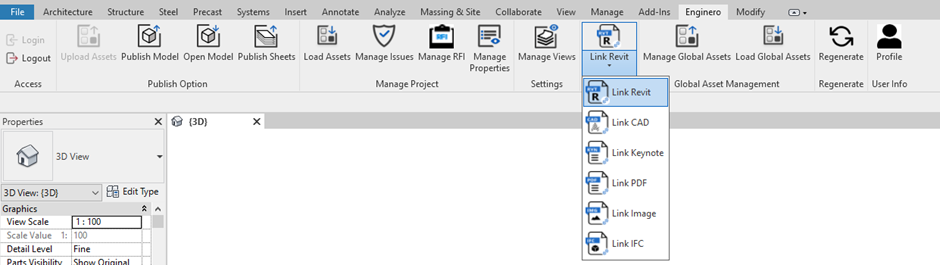
The process begins with uploading the models to your project in Enginero and storing them in discipline-specific folders for easy access. This ensures transparency in the project and provides seamless access to the project teams.
Selecting the File/Design to be Linked
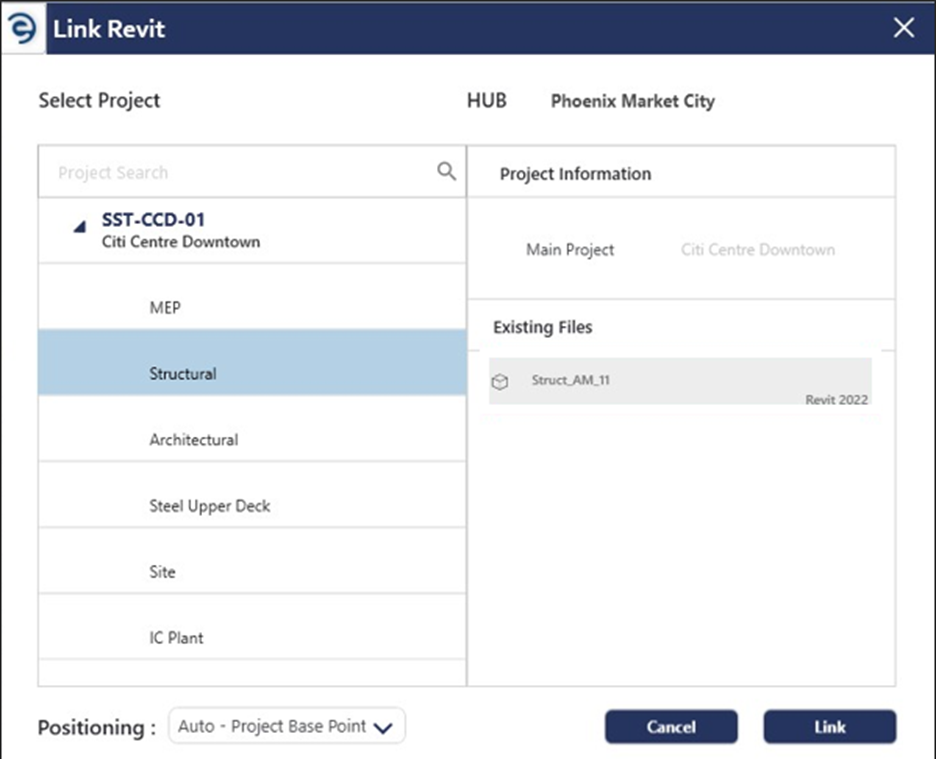
As per the need, select the files that need to be linked with your Revit model, which can either be a Revit design or other files like IFC, PDF, image, keynote, and other CAD files.
Configure Shared Coordinates
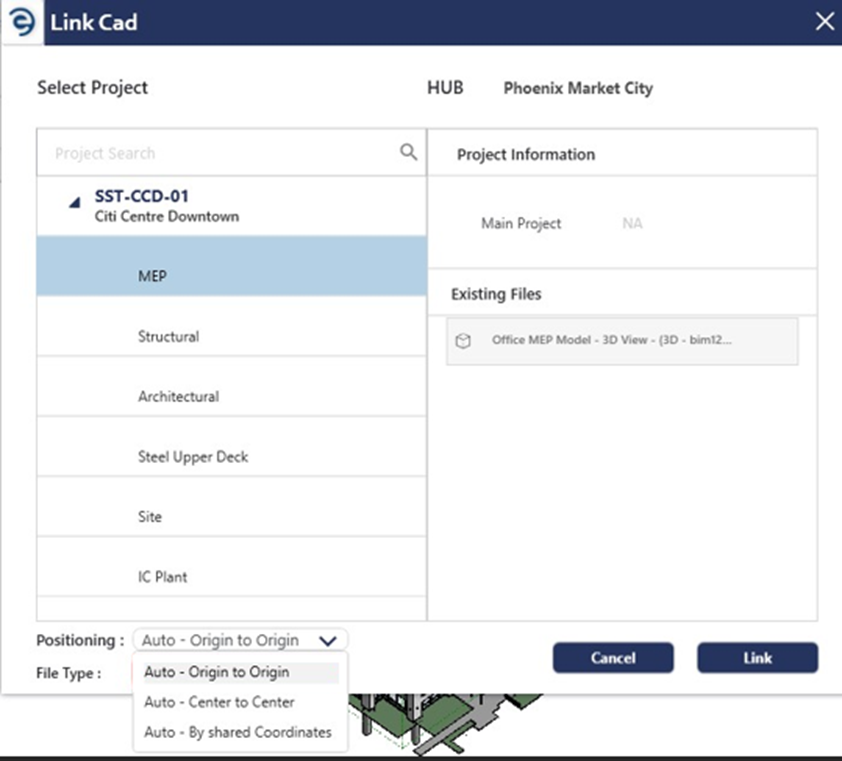
Enginero users can store multiple views and coordinates of each Revit file, and users can select the desired coordinate system as per their needs.
After configuration, your model is successfully linked with your Revit model. Every user working on the respective Revit model can get access to the linked model now.
Collaborate and Sync
Now, your team members can access the linked files; any change or update in the linked model will be available to the whole team with just one click on the synchronize icon in Revit, whether the user updates the linked model separately or while dealing with the base model.
Version Tracking
Enginero creates a version of the linked models after every change or modification. This can be accessed from the project repository in Enginero, helping project managers to track changes and revoke them if needed.
Conclusion
In the fast-paced world of construction and design, effective collaboration is truly the heart of successful BIM projects. Managing linked models in Revit does not have to be a time-sinking task, especially when you have the right strategies and tools at your disposal. By embracing best practices for model preparation, file organization, and coordination, teams can reduce conflicts and ensure seamless coordination across various disciplines.
Cloud-based design management platforms like Enginero take this process to the next level by making model linking easier, automating repetitive tasks, and offering robust features such as real-time collaboration, version tracking, and clash detection. Whether you are a BIM manager, architect, or engineer, using smart solutions helps keep your projects organized.
Are you ready to enhance your BIM coordination and streamline your Revit workflows? Schedule a demo today and see how Enginero’s well-managed linked model environment can transform your projects.

Leave a Reply